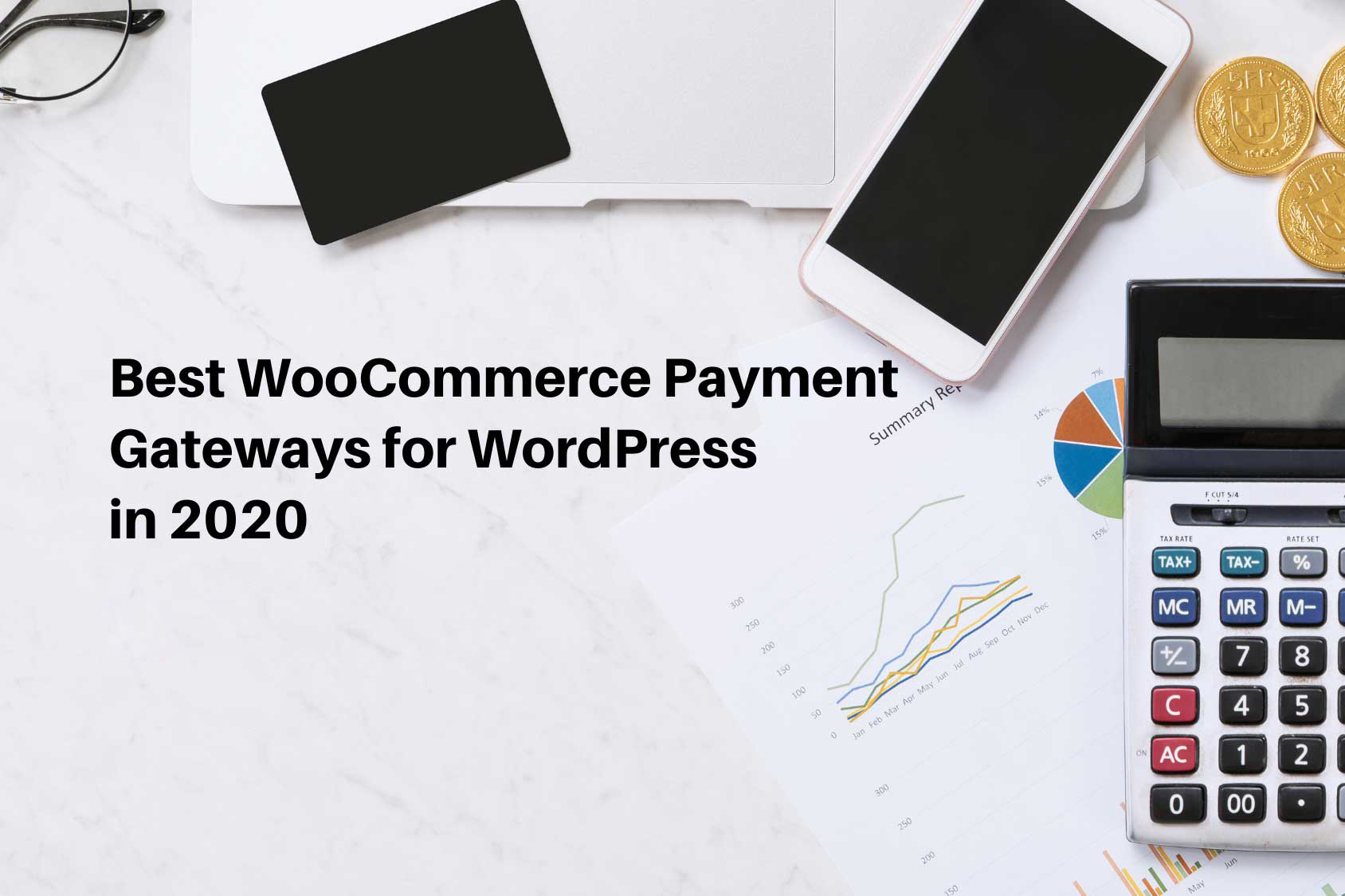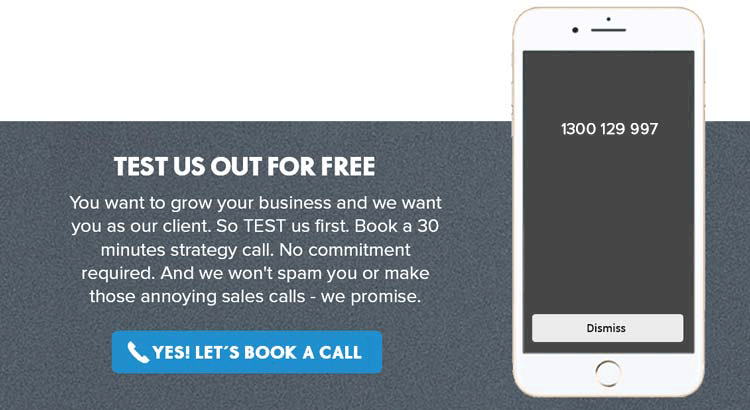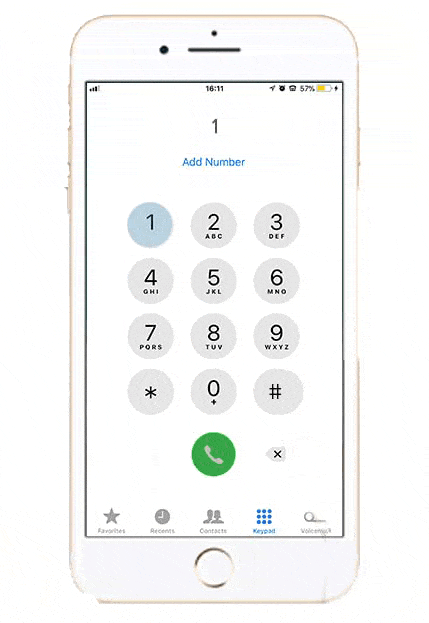So, today we will be diving into the must-have apps/plugins when building your next WooCommerce website. By the way, just so that we are all on the same page, WooCommerce is an extension you can add to a WordPress website to convert the website into an eCommerce site.
Thought I’d mention it in case you were wondering 🙂
When you install WooCommerce on your website, it would provide the eCommerce platform.
However, you do need a few apps/plugins to complete the website so that you can provide the necessary options to your website visitors and convert them into paying customers.
I can go on and on about the apps that you need. But due to time constraints, I am going to keep it short and sweet and go through only the apps you need to accept payments
Don’t fret I will create more videos on other plugins in the coming weeks as well.
So again reminding you to subscribe to our channels so you can be one of the first ones to see all of our content.
Ready, let’s get started?
By the way, the assumption that I am making is that you have already installed the WooCommerce extension on your WordPress site.
So if you are looking to start your eCommerce business, of course, you need to be able to accept payments on your site.
Customers like to see options. So I suggest you give your customers the following 3 payment options as a minimum.
- PayPal
- Paying via major credit cards
- Afterpay
1. Paypal
PayPal is a very popular payment option. Some people trust PayPal more than simply entering their credit card details on a site. PayPal also allows anyone to pay for goods even if they don’t have a PayPal account.
Just be aware of the PayPal fees though. They would take away approximately 2.99% of each transaction amount plus a one-time fee of 35c. These rates change all the time so make sure you check out their website to confirm.
Also, make sure you open a business PayPal account if your business is set up as an entity. Check out the Woocommerce PayPal app here.
2. Paying via major credit cards
You also want to cater to those customers who, for whatever reason, do not like PayPal or are happy to pay using their card details.
For them, I recommend adding a platform called Stripe. It’s the most popular solution out there for accepting payment using all major credit cards on your website.
You will need to open an account at Stripe.com and then set it up using the plugin.
So what’re the steps? In this blog, I will be talking about the non-technical steps…It’s the same process across PayPal, After Pay and Stripe.
- Go to stripe.com, paypal.com, afterpay.com
- Open an account.
- Provide all the details that Stripe, PayPal and Stripe will request
- Add your bank account details where you want to transfer your store revenue to. Depending on how you set up, you can get the transfer done on a daily basis or schedule for another duration like every week or month – up to you.
- Verify your account
- You are then all set to use your Stripe, PayPal or Stripe account
- Then go to your WordPress site and install the plugin. Check out the Woocommerce Stripe app here.
If you need any help, remember, we are here to help. Just reach out by commenting or inboxing me. Ok? Great. Let’s move on…
3. AfterPay
AfterPay allows your customers to buy from you but pay later with flexible payment options. For you as a business owner, you receive the payment from Afterpay. AfterPay also takes care of all the fraudulent activities to give you complete peace of mind.
There is a commission structure for AfterPay. Please make sure you check those details out before deciding whether it suits your business.
For Afterpay, you would need to follow the same process as Stripe as well. Check out the Woocommerce AfterPay app here.
If you need help setting any of these apps up my team is here to help! Book in a 30 minute free strategy session by clicking the link below. All of the app links have been hyperlinked above so make sure you check them out to find out more information; I have also gone into the finer details of each app in the video provided above.
We hope you found this information useful.
Also, make sure you subscribe to all of our social channels if you’d like to see more content from us!