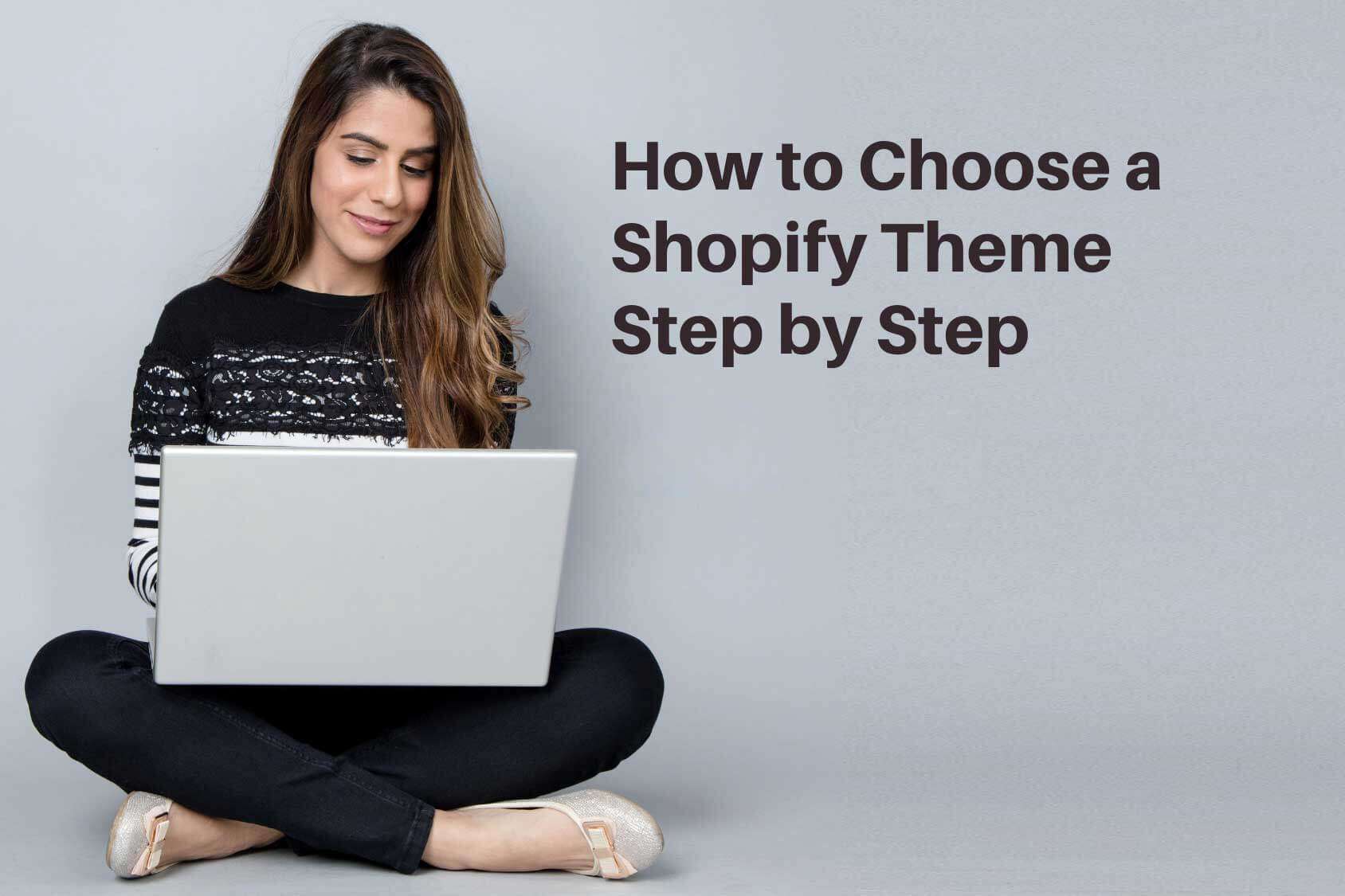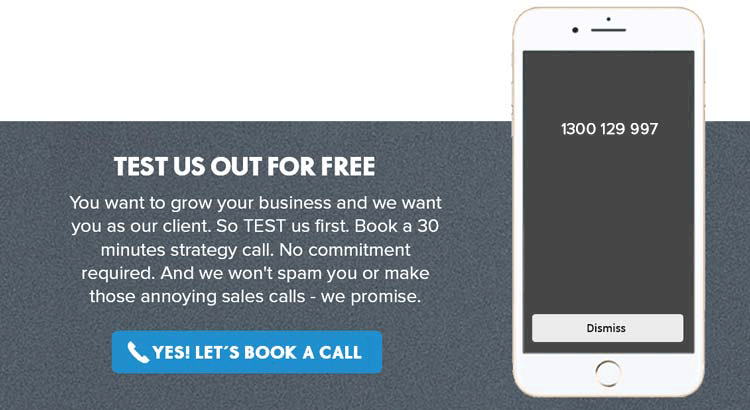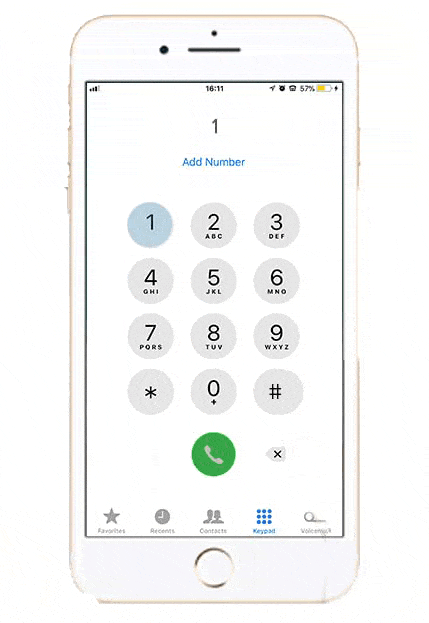Watch this video and read the script below to follow the steps of ‘How to Choose a Shopify Theme?’
A good Shopify theme plays a big role in drawing customers to your store. If you have a beautiful theme that reflects your brand’s personality and has user-friendly features in it, you have already paved the way for customers to choose your store over many others.
Today I’m going to show you how to choose a shopify theme step by step. But before getting there I’ll tell you what makes a quality Shopify theme.
So, let’s get started!
When can you call a theme ‘a good one’?
Well, just remember the following things.
A good Shopify theme –
- Has a relevant, clear and predictable design
- Easy to navigate,
- Responsive and mobile-friendly
- Compatible with other Shopify apps
- Makes Social media integration simple and easy.
All of these features are going to help you promote and run your ecommerce business smoothly, so keep these points in mind while looking for a suitable theme for your Shopify store!
Alrighty, now that you know what features to keep in mind while choosing your Shopify theme, let me show you how to add a theme in your Shopify store.
How To Add A Theme In Shopify?
The Themes page of your admin already has a default theme set up when you open an account with Shopify. If you want to customize a different theme for your online store, you need to add one to your admin.
There are a few ways to do that
- Option 1: You can add a free theme quickly and easily from within the admin.
- Option 2: You can also buy a paid theme from the Shopify Theme Store. Although paid themes need to be purchased before you can publish them to your online store, You can try a paid theme before buying.
- Option 3: If you already have a theme in a .zip file on your computer, you just have to upload it.
Here we will show all the ways, step by step on how to add a new theme in your shopify store.
First let’s see how you can add a Free Theme:
You can add a free theme from your account following these simple steps.
First of you’ll need to log in to your account. Here I am already logged in.
Step 1:
On the left side here you can see ‘Online store’. Click on the online store.
Step 2:
You will see a new window. Scroll down the page and you will see this free theme option. Click on the Explore free theme.
Step 3:
Then there will be an open popup, here you can see some free themes. Choose a theme and click on this theme.
Step 4:
When you click one the theme, you will see some description about this theme and here you can select theme style. Choose an option from style and click on add to theme library. The theme will be added to your online store.
Step 5:
Now you will see the theme in your online store as Venture. Click on the action button you will see a dropdown then click on publish. The theme will be published on your online store. Here if you look at Venture you can see your newly picked theme, ready to use!
Now let’s have a look at how you can add a paid theme to your Shopify Store!
Add A Paid Theme From Shopify Theme Store:
Step 1:
Log in your Shopify account. Then we Click on the online store.
Step 2:
You can see a new window. Scroll down the page and you can see this Shopify theme store option. Click on the Visit Theme Store.
Step 3:
Then you will see the shopify theme store website. Here you will see all paid themes and free themes. Here at the left hand side you can check the paid box to see the paid options. If you check the free box, you can see all the free theme options.
Step 4:
Choose your theme and click on the theme.You can select any theme or you can search for a particular theme if you have already browsed them all and want to go back to something you like.Here we searched the empire theme and here it is.
Step 5:
When you will click on the theme you will see this window. Here you will see the theme description. Here you will see the style option, you can choose a theme style. If you want to see the theme demo click on the View Demo button. After watching the demo, If you like this theme and If you want to add it in your online store Click on the Try Theme button.
Step 6:
Then the theme will be added in your store. Before the purchase the theme will be in trial mode. This time you can’t publish the theme but you can customize the theme and you can see all functionalities of this theme. If you want to customize the theme Click on the Customize button.
Step 7:
If you are satisfied with this theme and if you will buy the theme click on the Action button. Then you will see a drop down here you will see the Buy option. If you click on it, it will take you to the billing section. You just need to add a payment method, Select a plan and buy your Shopify theme.
Theme Upload From Computer:
There is another option to add a theme to your store. Remember in the previous video we discussed buying a theme from themeforest? SoWhen you will buy a theme from any website like themeforest.net. , after the purchase you can download a .zip file. You just have to upload it to your store.
Let me show you how.
Step 1:
Go to your account
Step 2:
Click on Online Store
Step 3:
Go to Theme Library and see there is a button called Upload Theme. Click on it and here you will choose the theme which you have already bought and downloaded the zip file of. Just go to the file location, select the file and click upload file. Wait a while, and here! The theme is uploaded.
Step 4:
Click on the action button, from here you can publish your theme. You can see a preview before you publish the theme. So, here we click on Publish and it is done!
The steps are very simple and quite easy to follow. Try out yourself!
If you need any help from me and my team for designing a shopify store for your ecommerce business contact us. Our expert web designers will do everything for you from beginning till end.