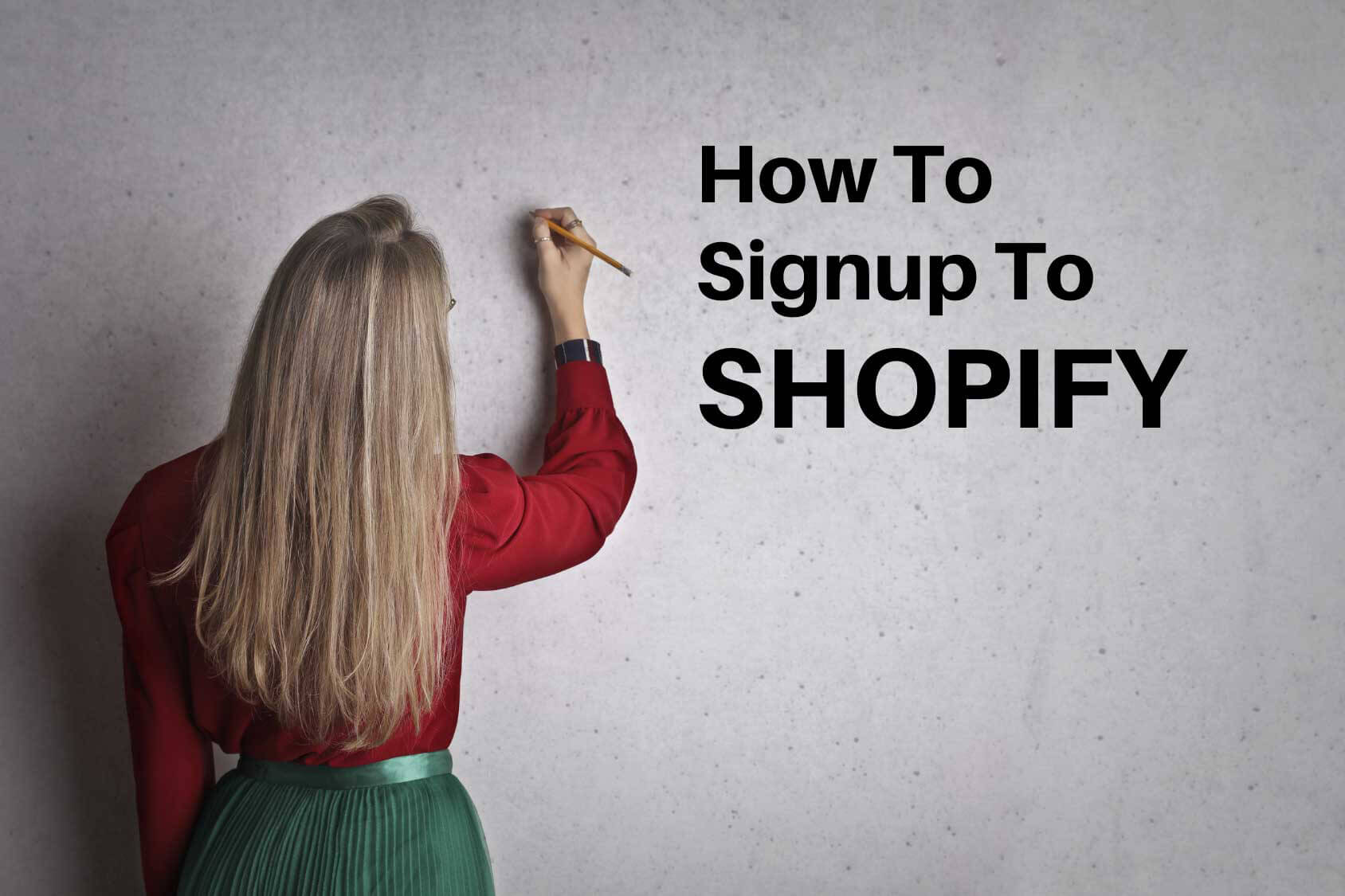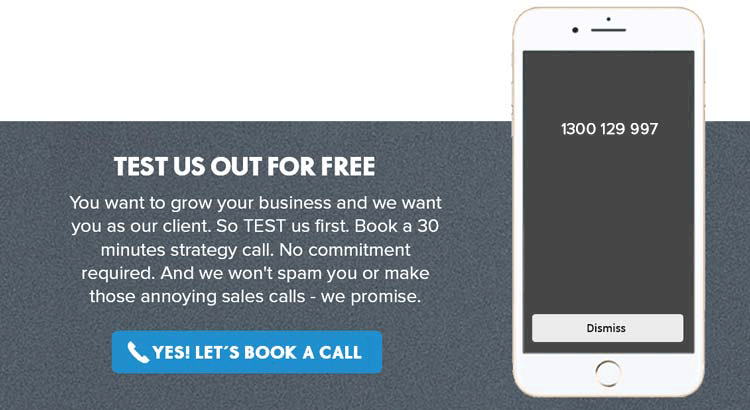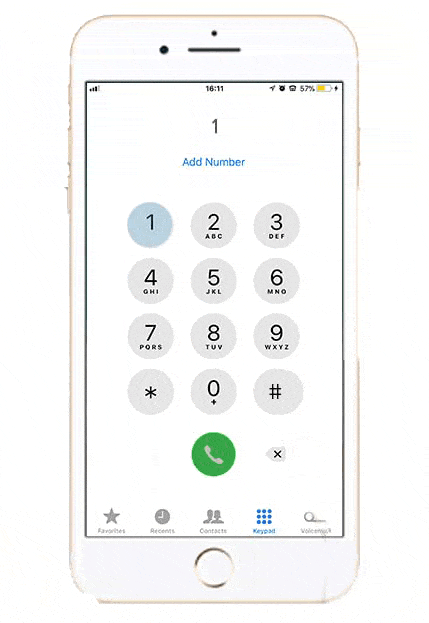Watch this video and read the script below to follow the steps of ‘How to Signup to Shopify?’
So you have decided to open a Shopify store for your business! The first thing to do is sign up for your Shopify Store. It’s pretty simple but if you wanna know the steps before you try it yourself this is the perfect blog for you!
You’ll need to begin by starting a free trial of Shopify. The 14-day free trial gives you more than enough time to build an online store that’s ready to launch. Don’t fret, just follow the steps I’m going to show you. Don’t worry thinking that you only have 14 days to set up a store and add all your products; you can continue to add products and work on your store after it goes live.
So let’s get started.
How to Signup to Shopify Step by Step
Step 1:
First, go to Google. Type in ‘Shopify Signup’. Look at the first result, it says “Shopify.com: Get Started with Shopify” click here, it will take you to the Shopify Signup page. Enter your email address here, just next to the ‘Start free trial’ button. I’m just copying the email address and pasting it here, you can just type it in. Then click on ‘Start free trial’.
Step 2:
Then you land on this page, your email address as you can see is already there, you just have to set up a password. After that, you will need to type in your store name here. I’m typing in Rareclozet as an example. Then click on ‘Create your store’.
Step 3:
It is gonna take a few seconds, then you’ll see this window where it says ‘Tell us a little about yourself’. Here you’ll basically have to answer some questions to get you started. You can select the answers from the dropdown menu. In the field ‘Are you already selling’ I’m gonna choose ‘I’m just playing around’, then in ‘What is your current revenue, you’re gonna have to select a number that is appropriate for your business. Then under ‘Which industry are you operating in?’ you can choose from the options that are provided, if you can’t find a perfect option for your business industry in the list, you can choose ‘other’. I’m gonna go with ‘other’ just for testing purposes.
Then, if you are developing a Shopify Store for a client, just tick this checkbox. Then click ‘Next’.
Step 4:
In step 4, you’ll see this form that says ‘Add an address so that you can get paid’. Now whatever address you put in is going to be used as your default business address but you can always change this later if needed.
So I’m now gonna fill the boxes in with required information. I’m copying and pasting but you can always type in. This ‘Business or personal website’ box is optional so you can leave that for now and check the box ‘This store is a registered business’. Then click on the ‘Enter my store’ button.
After submitting all information you will see your account. Shopify will generate a store url.
Step 5:
Now you need to login to your email to look for an email that requires you to confirm your email address. Here I can see an email from Shopify that says ‘Confirm your email address’. Open the email, you’ll see this button saying ‘confirm email’. Click on that button. It will take you to a Shopify page where you can see that your email address has been verified. Done!
Congratulations! Now you have successfully created a Shopify store! All you need to do next is set up your store to go to live!
How does the 14 days free trial work?
After signup in Shopify, you will get a 14 day free trial.
These Shopify Free Trial periods do not require any sort of credit card. It is actually free! You don’t have to pay until the store is ready to publish.
During the trial period, you will prepare your store to publish. Then you will purchase a plan and publish the website.
A good thing is that you can extend the trial period if you need. Just contact Shopify Support and they will extend the trial time.
What limitations would you have in the trial period?
Online stores will be password protected and you won’t be able to go to the checkout page during the trial period. Once you purchase a plan you can disable the password mode and publish your website. You can then also go to the checkout page.
So, there you go! You are now ready to sign up for your new Shopify store!
We hope you found this information useful.
If you’re looking to get a brand new website or want to revamp an existing website. Talk to my team today and book a 30 minute free session by clicking the link below.